
Convenience and confidence. Your Range Rover’s security features are a seamless combination of in-cabin technology and your connected Remote app.
EMERGENCIES AND ROADSIDE ASSISTANCE
Please note, these services require an active InControl1 account and Remote2 subscription.

MAKING AN OPTIMISED ASSISSTANCE CALL
1. In the event of a breakdown or vehicle accident press and release the button cover located on the left side of the overhead console.
2. Press the button for 2 seconds to initiate a call to Land Rover Assistance.3
3. The call is connected when a member of the Land Rover Assistance team can be heard. The location of your vehicle will automatically be sent to the Land Rover Assistance team who will send roadside assistance or connect you to Land Rover Accident Assistance as required.
4. Push the button cover back after use.

MAKING AN SOS EMERGENCY CALL
1. In an emergency situation, press and release the button cover located on the right side of the overhead console.
2. Press the button for 2 seconds to initiate an emergency call.3
3. The call is connected when a member of the emergency response team can be heard. The location of your vehicle will automatically be sent to the emergency response team.
4. Push the button cover back after use.
ACTIVATE YOUR INCONTROL ACCOUNT
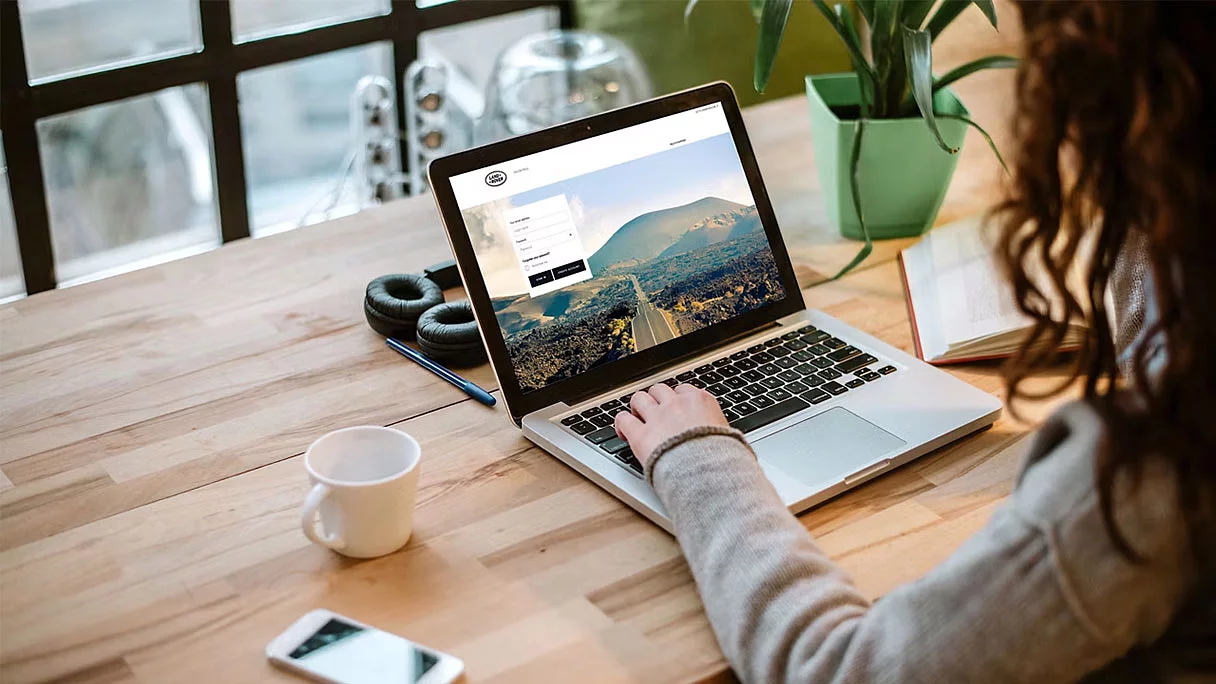
1InControl features, options and their availability remain market dependent - check with your Retailer for local market availability and full terms. Certain features require an appropriate SIM with a suitable data contract which will require further subscription after the initial term advised by your Retailer. Mobile connectivity cannot be guaranteed in all locations. Information and images displayed in relation to the InControl technology, including screens or sequences, are subject to software updates, version control and other system/visual changes depending on options selected. Full terms and conditions can be found here.
2InControl account required. To continue using the relevant feature after its initial subscription period, you will need to renew your subscription and pay the applicable renewal charges.
3Dependent on network connectivity
Optional features and their availability may differ by vehicle specification (model and powertrain), or require the installation of other features in order to be fitted. Please contact your local Retailer for more details, or configure your vehicle online.
In car features should be used by drivers only when safe to do so. Drivers must ensure they are in full control of the vehicle at all times.
Compatible smartphones only.